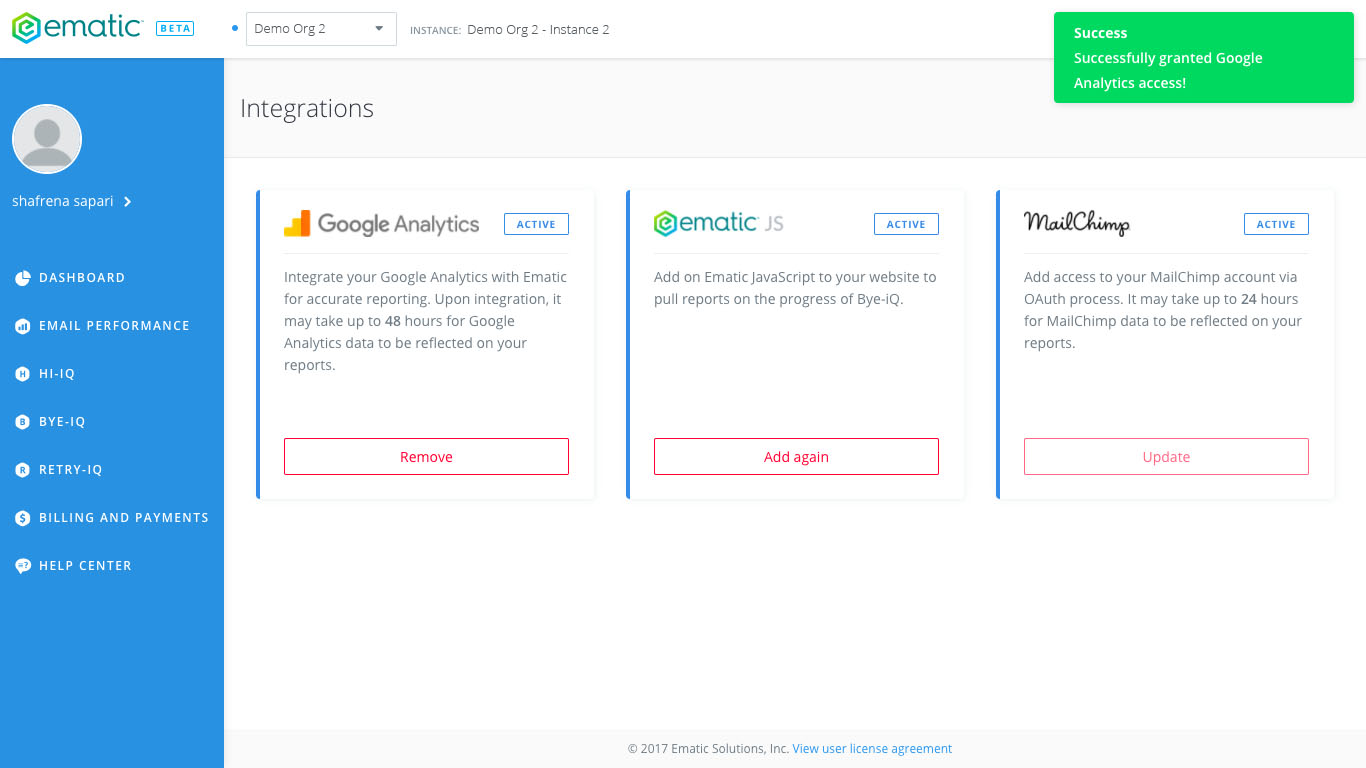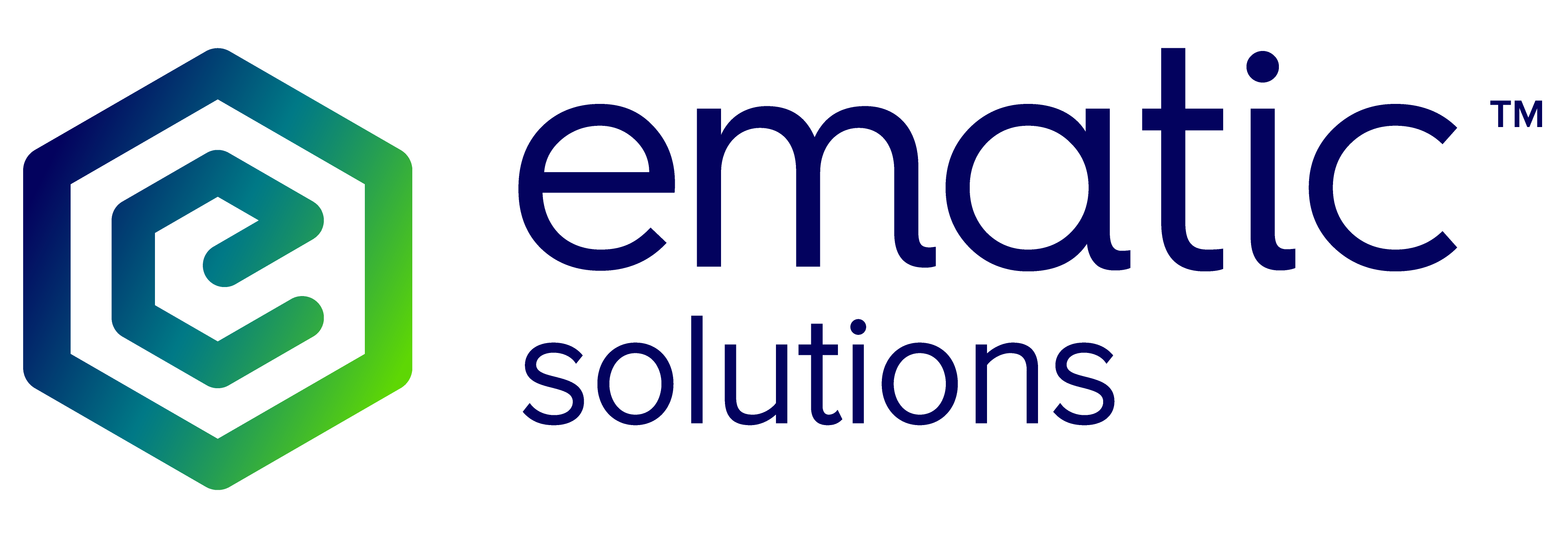Integrate Google Analytics
Now that you’re on boarded, let’s integrate your Google Analytics to draw in more data for robust reporting! Before integrating, you would need to ensure that:
- You have already implemented eCommerce tracking analytics.js on your website. Refer to Google Analytics guide.
- You have at least the Read access rights.
- The conversion goal of your campaigns are set to e-Commerce.

With that, let’s get started:
Info: To ensure clicks are tracked, make sure that you have your ESP integrated with your Google Analytics account. For MailChimp, see Integrate Google Analytics with MailChimp for steps on how to.
1. Click on the gear icon on the top right of your dashboard and select ‘Integrations’.
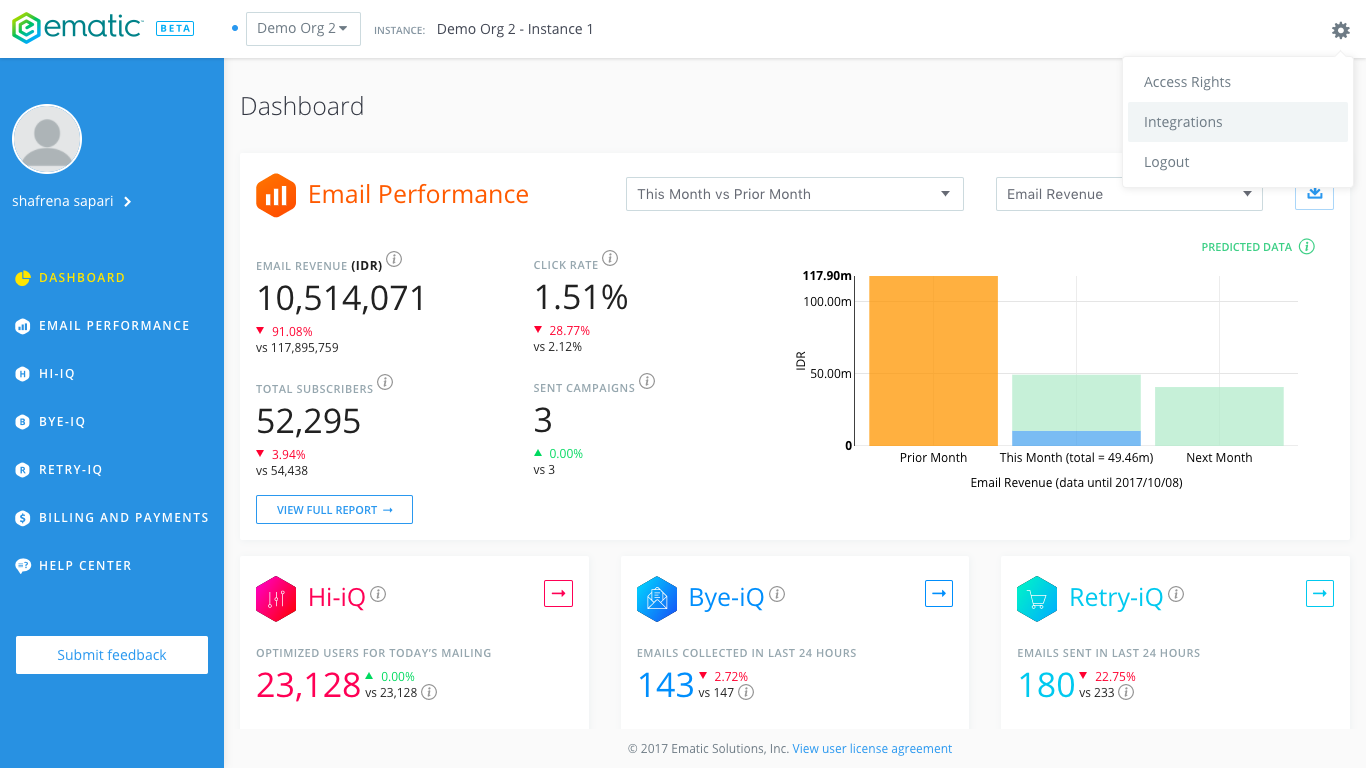
2. Click the ‘Add’ button on the Google Analytics integration card.
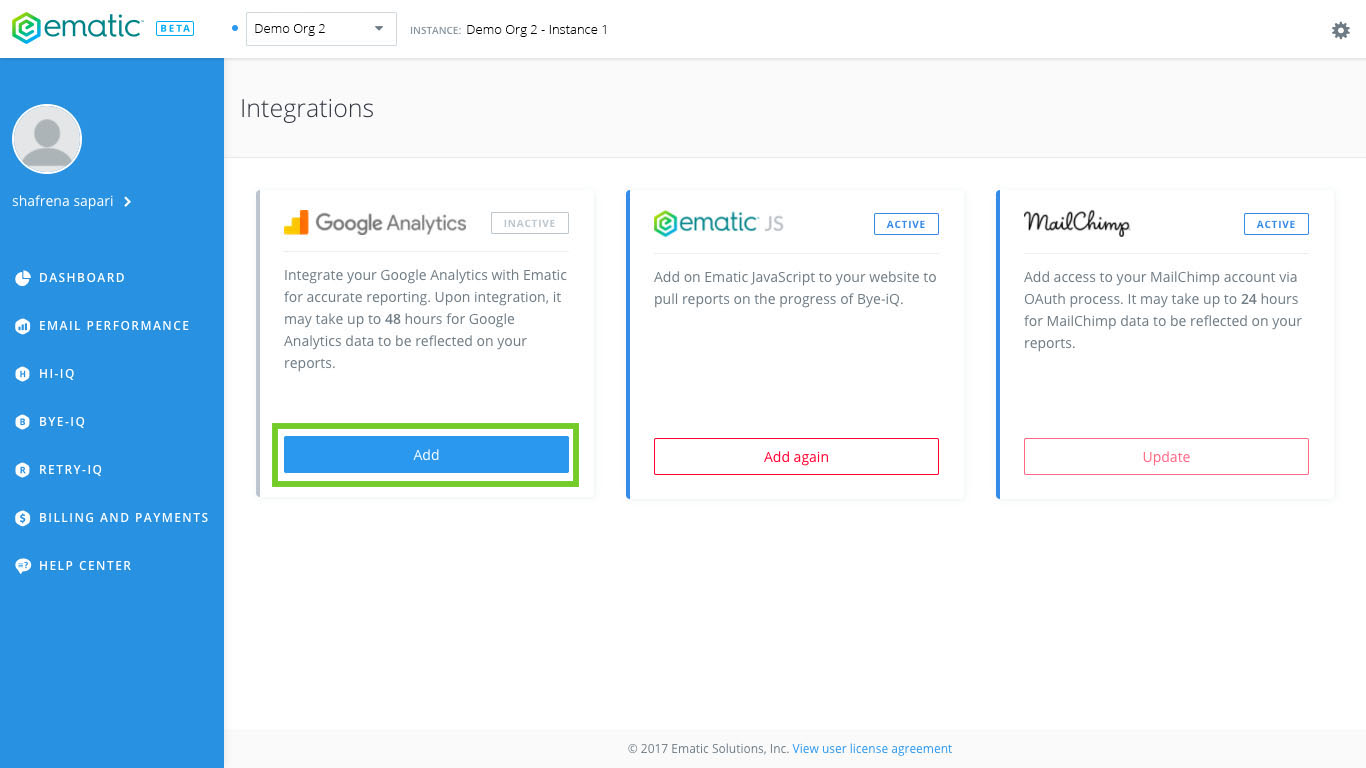
3. You will be taken to Google Single Sign On page. Select the account with the Google Analytics and proceed to click ‘Allow’.
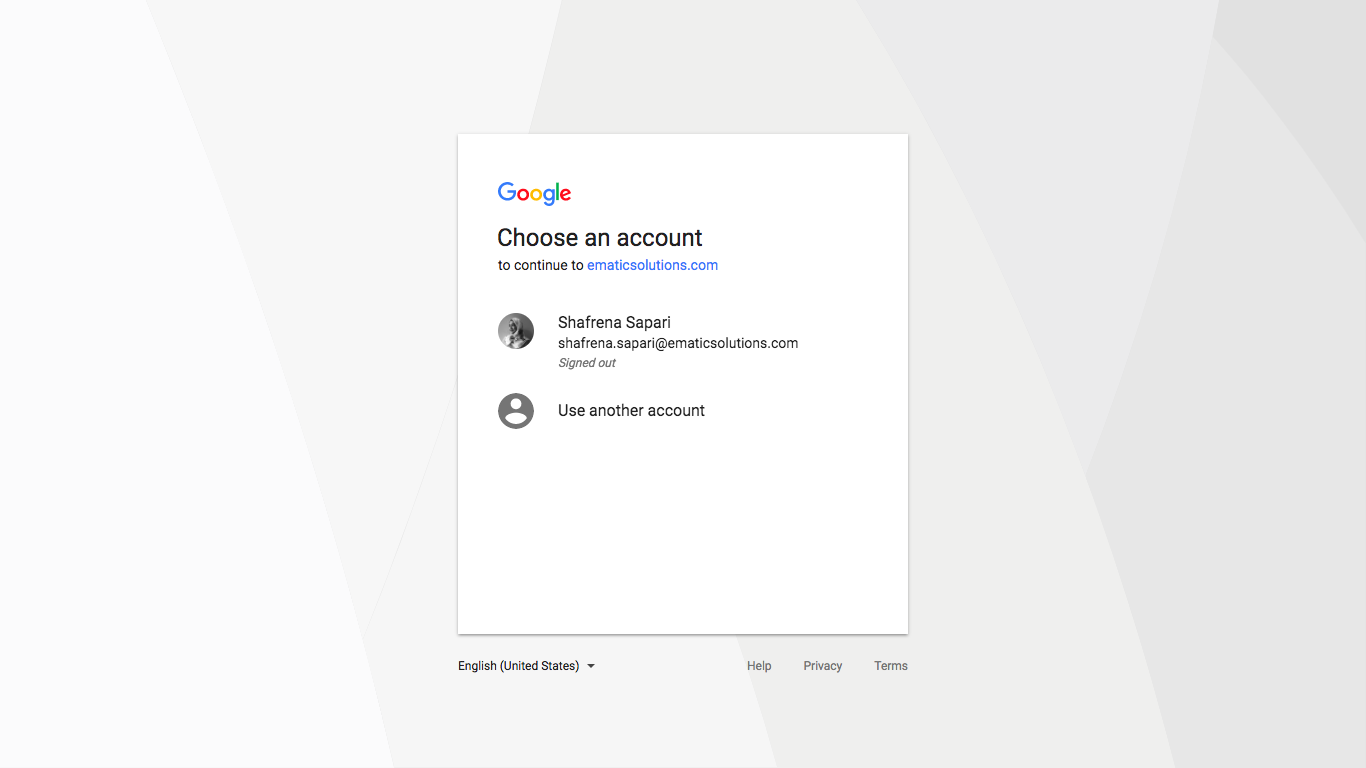
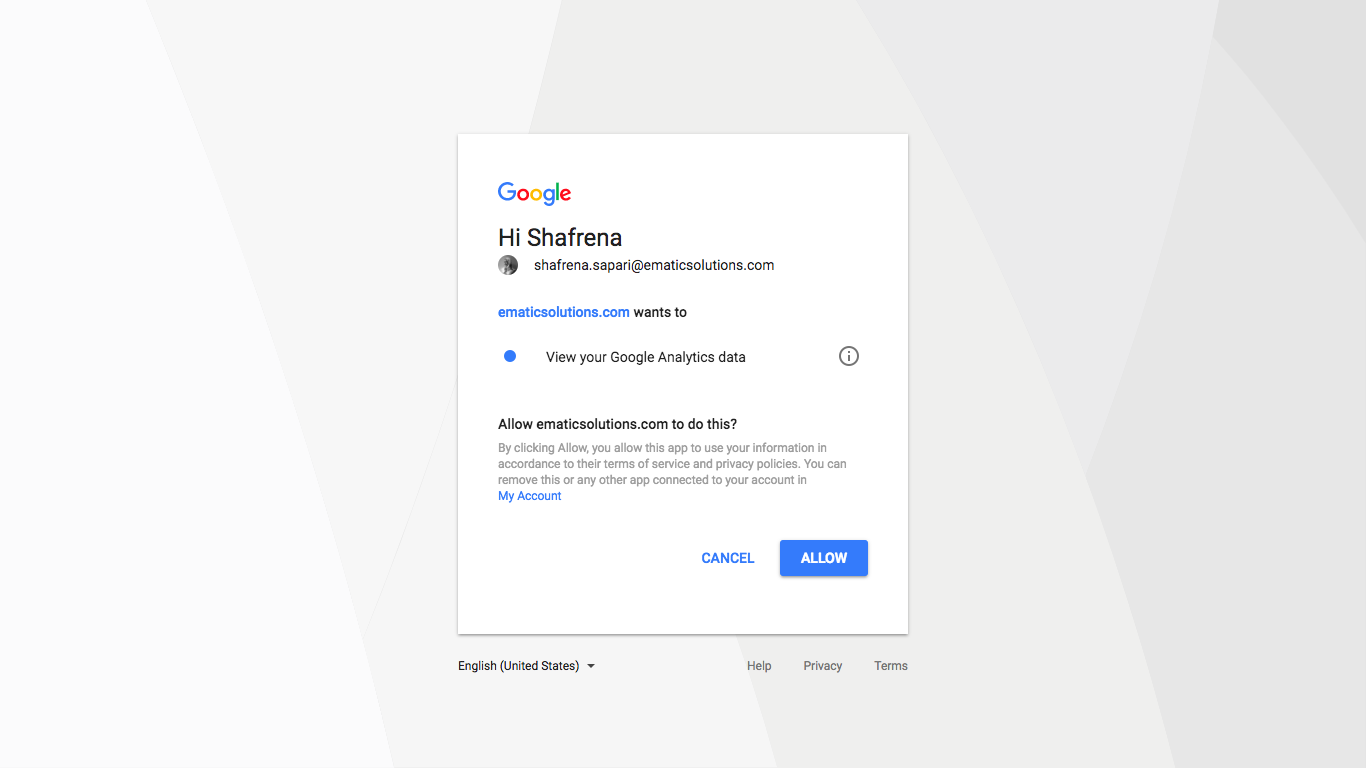
4. Click on the drop down menu to select the relevant Analytics Account, Properties & Apps and Views.
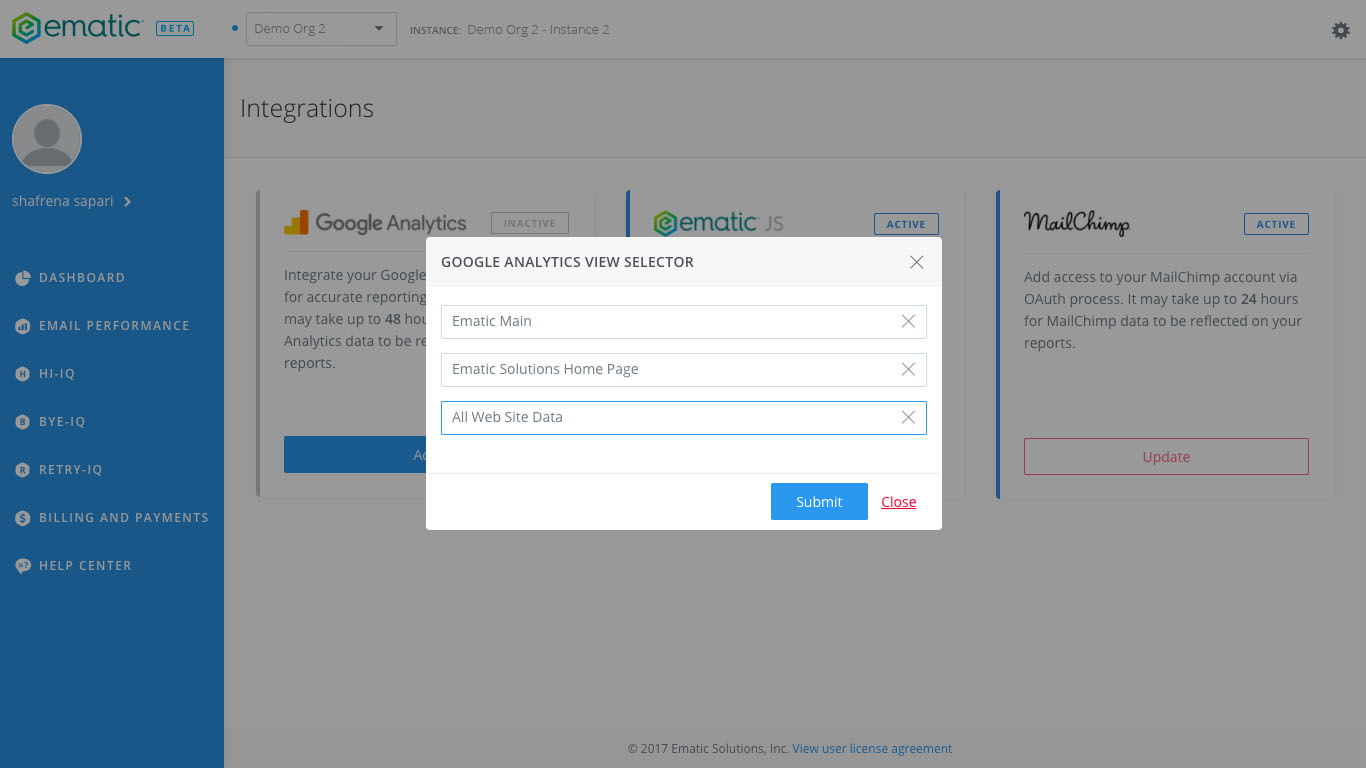
5. Your Google Analytic account is now integrated, sit back and relax while it may take up to 48 hours for data to be reflected on your reports. However, if your data is still not showing, do contact your Customer Success Manager or support@ematicsolutions.com.