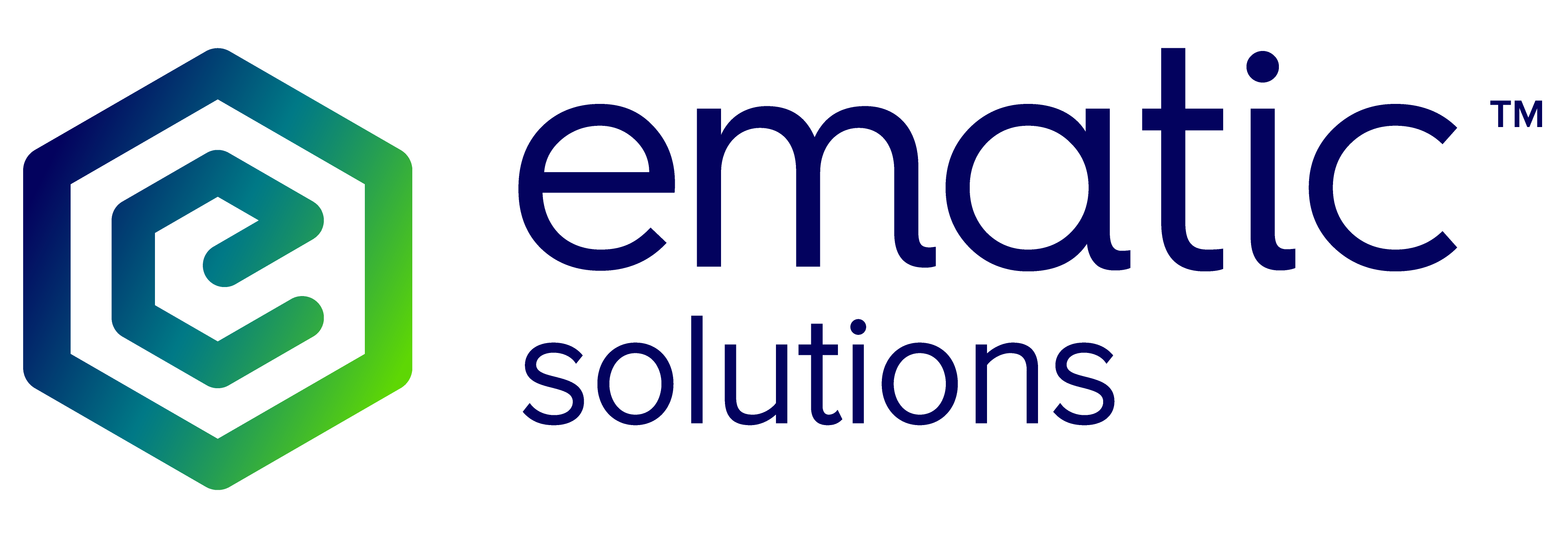Ematic.js module for Magento 1.x
Manual Installation
Do the following steps to install the module manually:
- Download the module archive from this link
- Upload it to the root folder of your Magento website, and then extract the contents.
- Log in to the Magento back-end, and then refresh the cache in System > Cache Management.
- Log out, and then login again.
- Proceed to configuring your module.
Manual Uninstallation
To uninstall the module manually, do the following:
- Remove the app/etc/modules/Ematicsolutions_Ematicjs.xml file.
- Remove folders:
- app/code/community/Ematicsolutions/Ematicjs
- js/ematic
- Log in to the Magento back-end, and then refresh the cache in System > Cache Management.
Configuration
To configure the module, login to the Magento admin panel and go to System -> Configuration, then choose Ematic Solutions -> Ematic.js Options on the left.
Ematic.js Options
API Key
Enter the API key that you should have received from Ematic Solutions.
Use long description
Change this to Yes if the description of your product is less than a few words.
Advanced options
These options are used in case that your Magento shop uses 3rd party modules for shopping cart or checkout process, or some custom solution. These options require inspecting the website and requests it sends via the web browser’s developer tools, such as Firebug or Chrome Developer Tools. Note: If you are not sure how to do this, contact Ematic Solutions for assistance.
Both of these options have default values set up for Magento without 3rd party modules for checkout or shopping cart. Every page that triggers one of the events should be in a separate text line within the field. You can also use an asterisk (*) to match pages that can have optional parameters.
Matching is performed by checking if a page URL ends with any of the text lines entered in the settings. If there is an asterisk at the end of the line, it will check if that text appears anywhere in the URL. Website domain is not checked.
Checkout URL match
Enter your checkout page address here if you are not using the default Magento checkout module. For example, if the URL of your checkout page is https://www.mywebshop.com/onepage/, then onepage/ is the value you should add here.
Depending on the used module(s), possible values could be onepage/ , fancycheckout/offcanvascheckout/stepshipping, and so on.
Default value:
checkout/onepage/
Cart URL match
This value is used in order for a plugin to detect dynamic cart updates. Examine your URLs when you visit or update the shopping cart. If it contains the word cart, then you’re good to go. But if not, find some parts that are the same for all URLs. It must not be identical to the Checkout URL match option. For example, if you’re using the Fancycheckout module, you should enter offcanvascheckout* as the value.
Default value:
cart/*