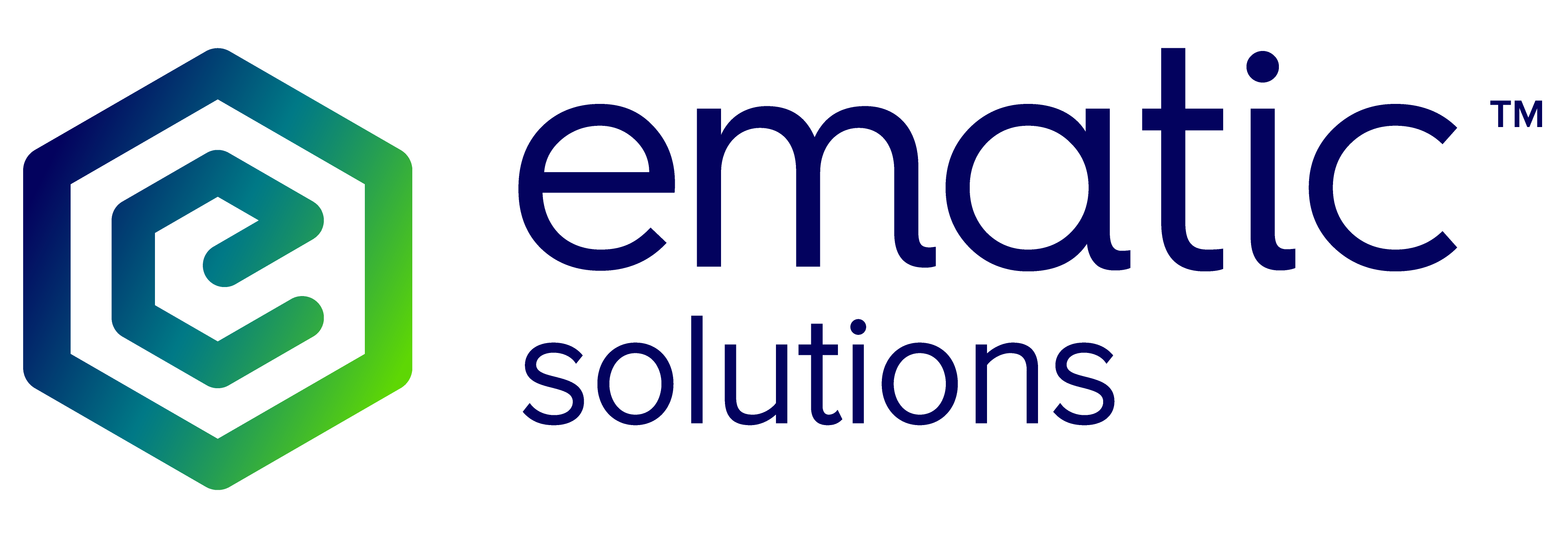Bye-iQ
How does Bye-iQ work?
Bye-iQ turns website visitors in to subscribers by collecting emails via overlays or commonly known as popups. Bye-iQ works on mobile too. Overlays are triggered by user behaviours on your website such as exit intent, page scroll, reverse page scroll and specified time on site. These triggers could be further customised to sessions, visits and even GIFs. You can dangle promotion codes too to lock in more subscribers!
What are the implementation parameters?
Bye-iQ overlays display when a user is not logged in and falls under the following conditions:
- Has never seen the Bye-iQ overlay
- Has never provided any email address through the overlay
If a user fits the above criteria, the overlays are displayed when your users observe the following:
- Exit Intent: user tries to exit the browser on desktop (ie) moves the cursor outside the browser frame (towards the URL bar or above). This is activated on Desktop sites
- Scroll: User scrolls 50% of the website. This is currently activated on mobile and tablet devices.
- Time on Site: User spends 180 or X seconds on the website and hasn’t closed the website, then we show the overlay. This is activated on mobile and tablet as well
The above are the default triggers that we set up. We can add the Scroll and Time on Site to desktop too but we usually start with the above triggers and slowly increase the other triggers.
In addition to this, we also have the following triggers available for Desktop, Mobile and Tablet devices as well:
- Entry trigger: When a user lands on the website the overlay shows up
- CART trigger: All of the above triggers (ie) Exit Intent, Scroll, Time on Site and Entry trigger can be triggered additionally to users if they have products in their cart.
- Time on page (TOP) trigger: This is similar with time on site (TOS), but the only difference is that it is limited to a single page, and not a website.
- Reverse scroll trigger: It is the ability to configure the % of reverse scroll trigger. This means that a Bye-iQ overlay will be displayed when the website visitor scrolls to the % (customisable) of the full height of the browser and scroll up 10% of the height of the page.
When does the overlay appear? On which pages?
As long as the Bye-iQ JS is implemented on all pages, the users are eligible to see the overlay anywhere on the website. Keep in mind that, if the script is not implemented on all pages, the overlay will be limited to the pages in which the script is implemented.
However, in order to not spam users with too many overlays on the same page, we limit to only 1 overlay/trigger per page. Depending on whichever action the user performs, the appropriate overlay will show.
Where do the email addresses collected by Bye-iQ go to, and what is it used for?
Email address collected via Bye-iQ is stored in your ESP account. It will be used to send out marketing emails, newsletters, and other marketing-related campaigns. You can also group these email addresses based on captured triggers, meaning you can categorise email addresses based on the triggers that made your users submit their email addresses.
Can we have a copy of the email addresses collected?
Yes, email addresses captured via Bye-iQ is stored in YOUR ESP account therefore you can do whatever you want. However, there may be some cases where Ematic would need to have some control over certain email addresses and groups, such as those used for Hi-iQ, to maximise your ROI.
What can be customized on our Bye-iQ plan?
- A/B testing and Control Group testing: Allows you to gauge whether your Bye-iQ strategy is the most efficient.
- Can appear count: The number of times the overlay can appear until the cookies are cleared either manually or automatically expired.
- Timer: How soon or how long it takes to trigger the overlay. It is either set at Time on Page or Time on Site
- ESC key: The option to escape the overlay by hitting the Escape key.
- Enter key: Hitting the Enter key to submit form.
- Autofill: Enable autofill on the overlay.
- Show invalid Email alert: Alerts users when the email entered is invalid.
- Position: From where the overlay can be shown:
- Center
- Upper Left Corner
- Upper Right Corner
- Lower Left Corner
- Lower Right Corner
- Placeholder: text for email text box. This can be customized by color, font, and font size.