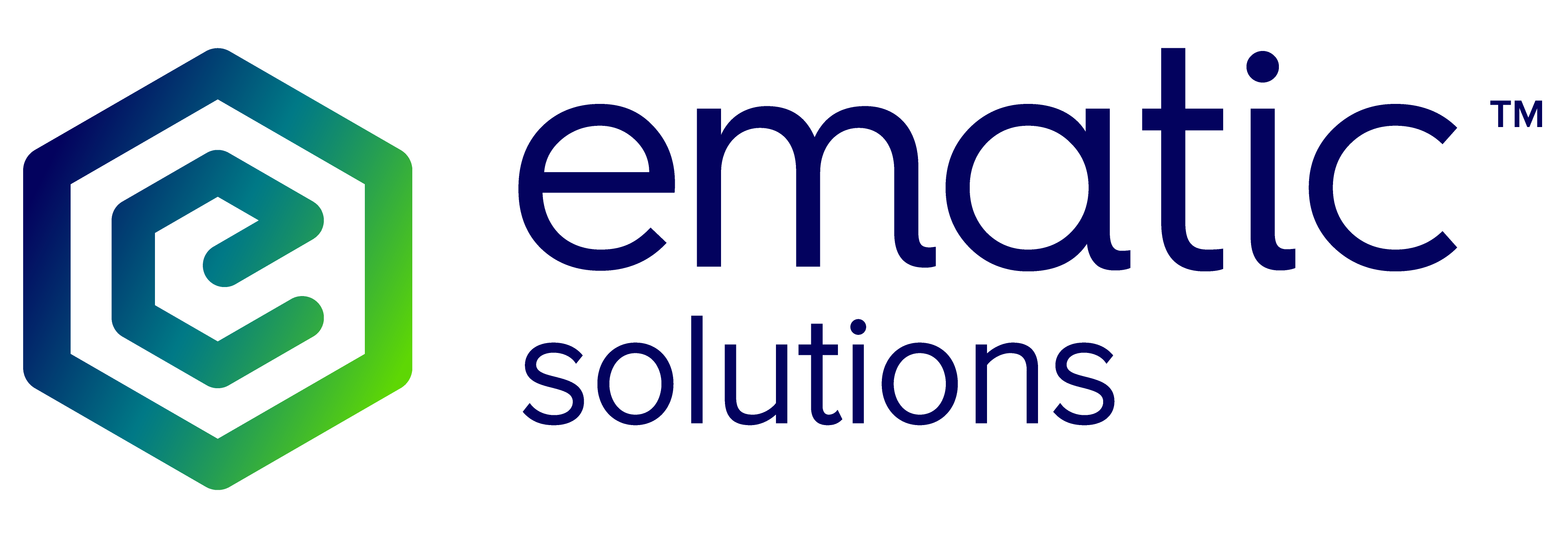Ematic.js Application for Haravan
Ematic.js Installer is a Haravan app that adds or removes Ematic.js code to your Haravan store.
App Installation
To install the app, enter your shop address below and you will be redirected to the app installation page.
For example: my-web-store.myharavan.com
If you are not logged in to your Haravan store admin installation will take you to Haravan store login screen.
In your Haravan store admin panel you will be asked to give permissions to Ematic.js Installer application before installing.
Configuration
Enable Ematic.js
Once when the app is installed, it can be used to install scripts to your Haravan store in order to enable Ematic.js on it.
- Find the Ematic.js Installer in your Apps section and open it. It can take some time for the app to load, so please wait for it to open.
- Enter your API key in the form field and click Enable
- This operation can take up to 30 seconds, so please wait for it to finish.
Disable Ematic.js
This operation will remove all updates applied by enabling Ematic.js.
- Find the Ematic.js Installer in your Apps section and open it. It can take some time for the app to load, so please wait for it to open.
- Click Disable
- This operation can take up to 30 seconds, so please wait for it to finish.
After new themes are installed
In case you installed a new theme to your shop, it might not have Ematic.js enabled. So you should go to Ematic.js Installer again in order to enable or disable scripts on all themes.
App Uninstallation
To uninstall Ematic.js from your Haravan store, do the following:
- Make sure to Disable Ematic.js first within the Ematic.js Installer app
- Remove Ematic.js Installer app from your store