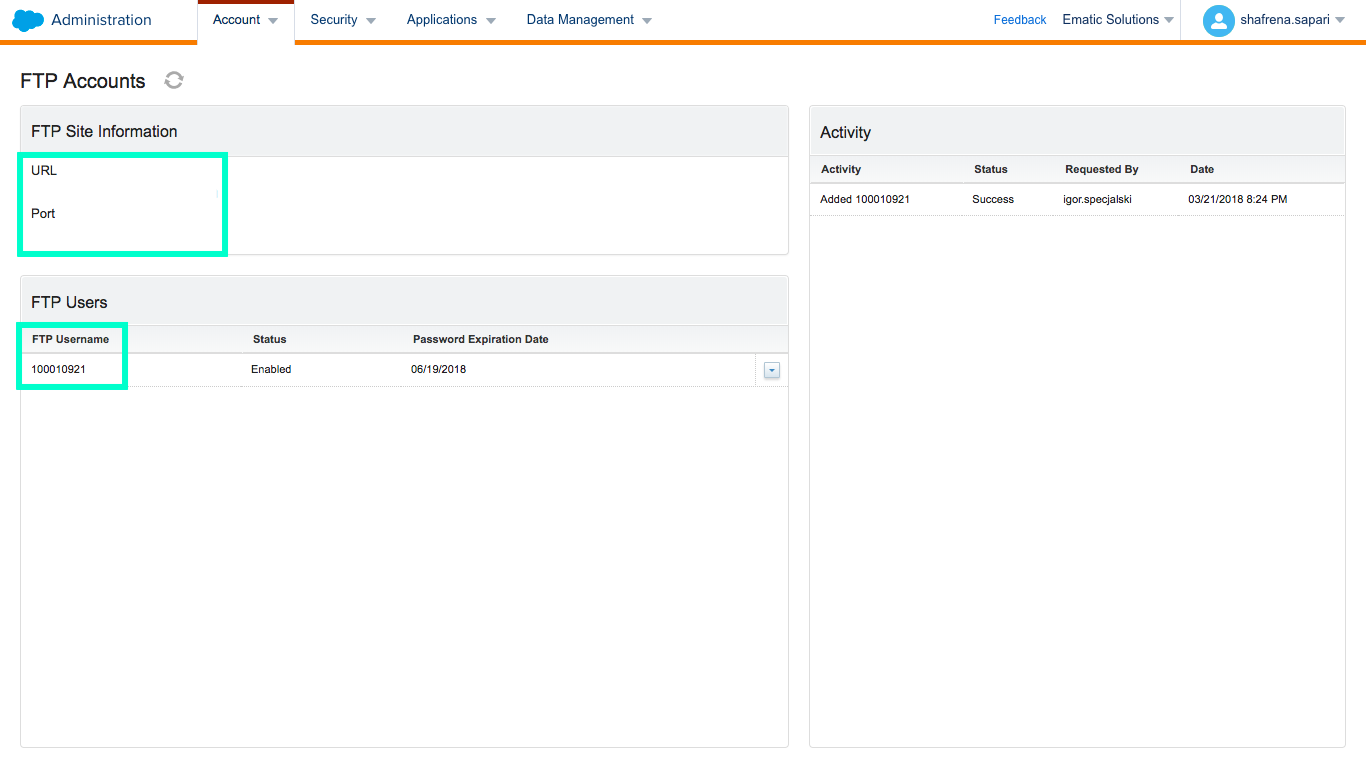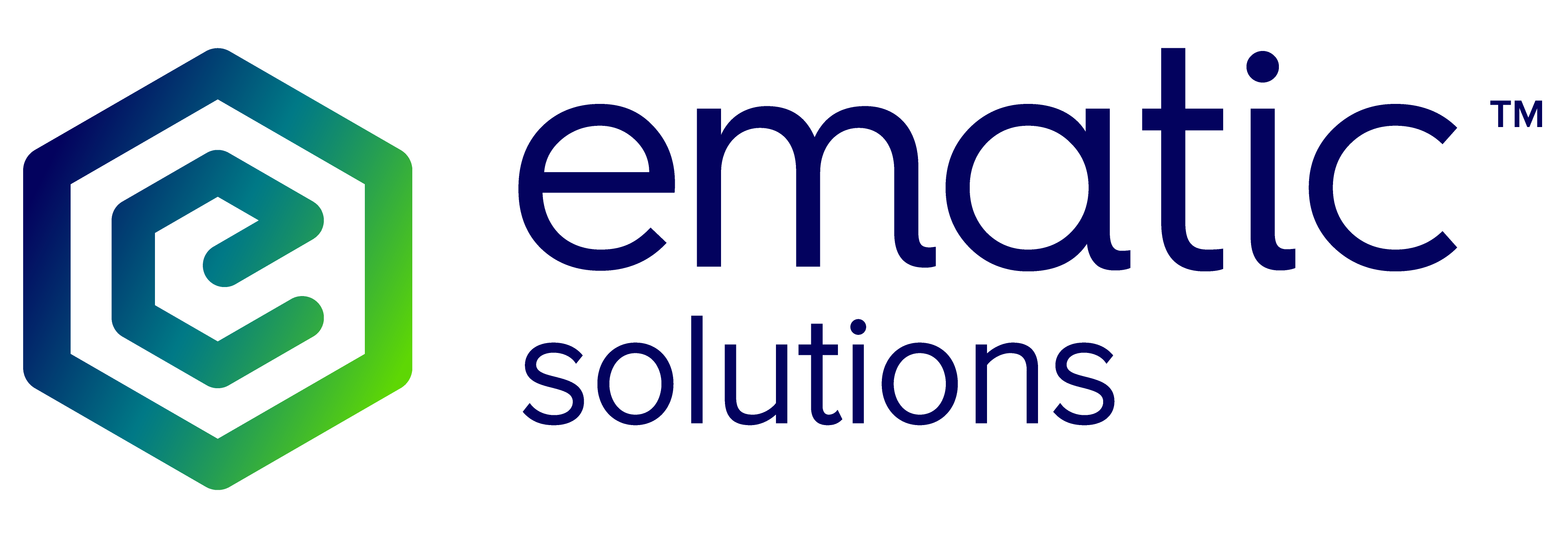Connecting Salesforce Marketing Cloud with Ematic
Before you could start sending out Hi-iQ list in your Salesforce Marketing Cloud account, it is essential to create connect jobs between Salesforce Marketing Cloud and Hi-iQ.
Add Ematic to your Salesforce Marketing Cloud account
To enable data to flow between your Salesforce Marketing Cloud and Ematic, add integrations@ematicsolutions.com to your Salesforce Marketing Cloud. To do so, you have to be an administrator.
1. Click on Administration under Settings.
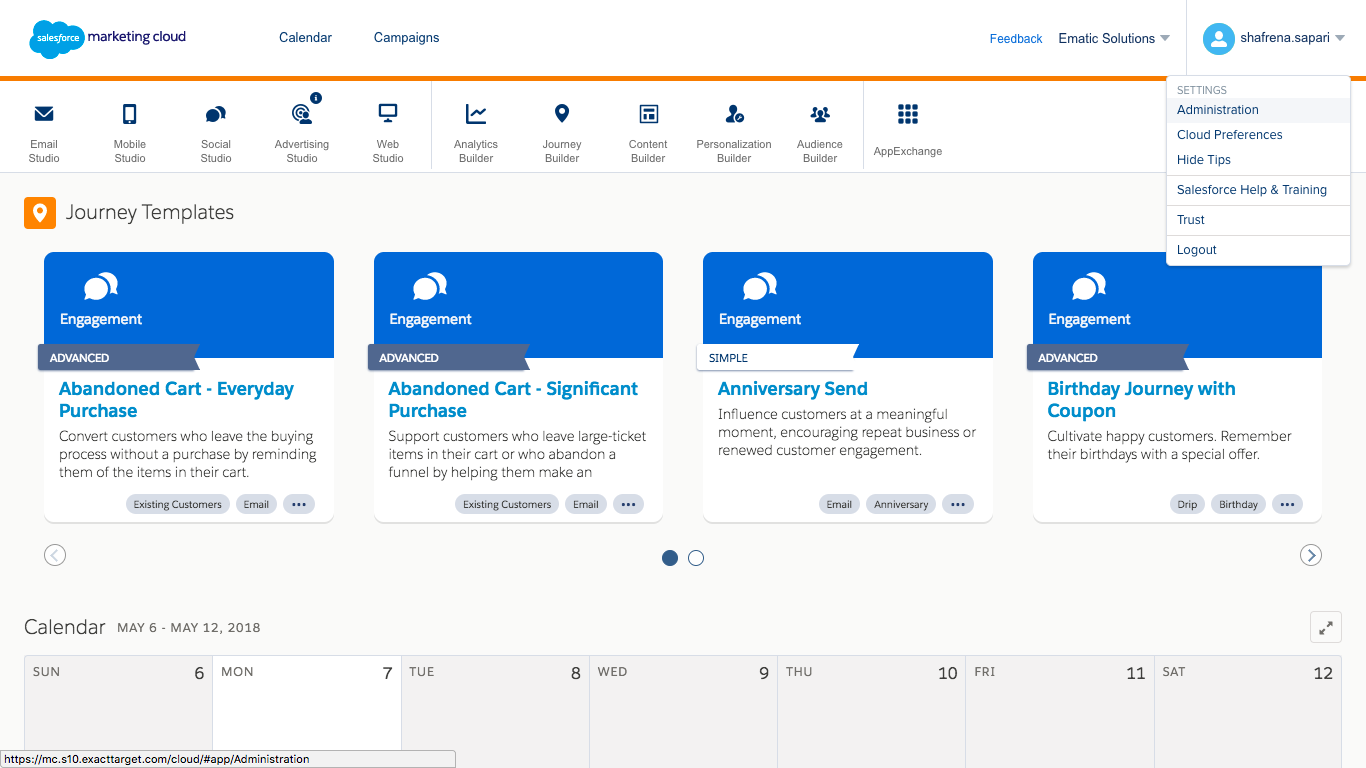
2. Click on Users under Accounts.
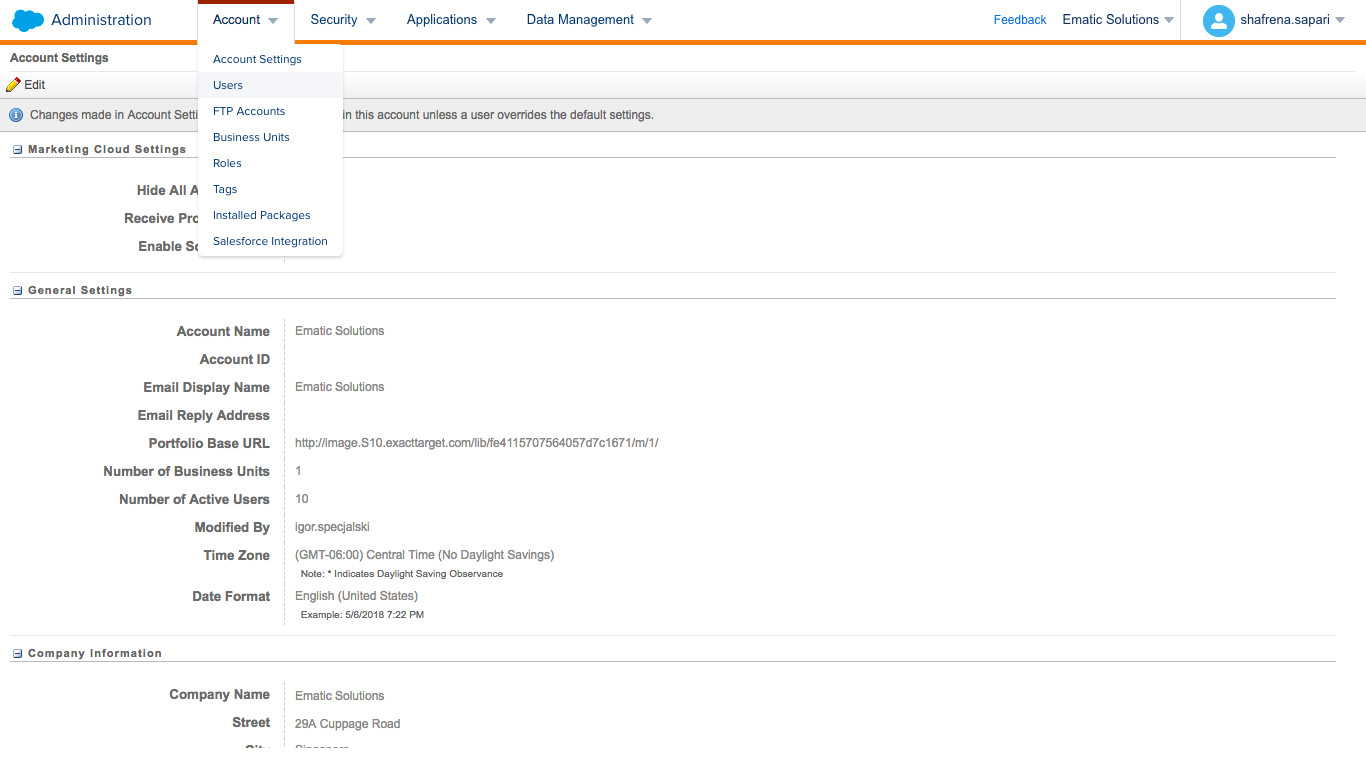
3. Click the Create button.
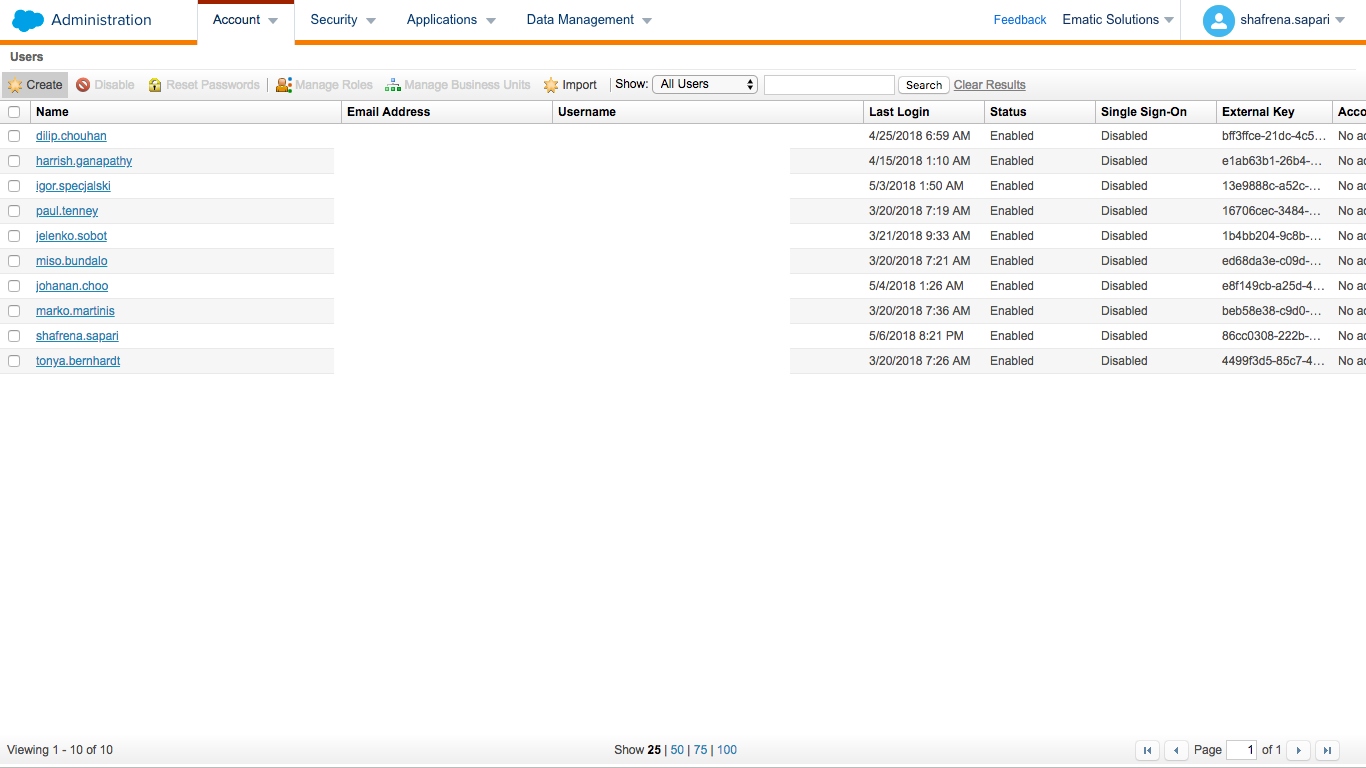
4. Fill the fields accordingly. Do add your company name in the Name and Username in this naming convention Ematic_ and click Save.
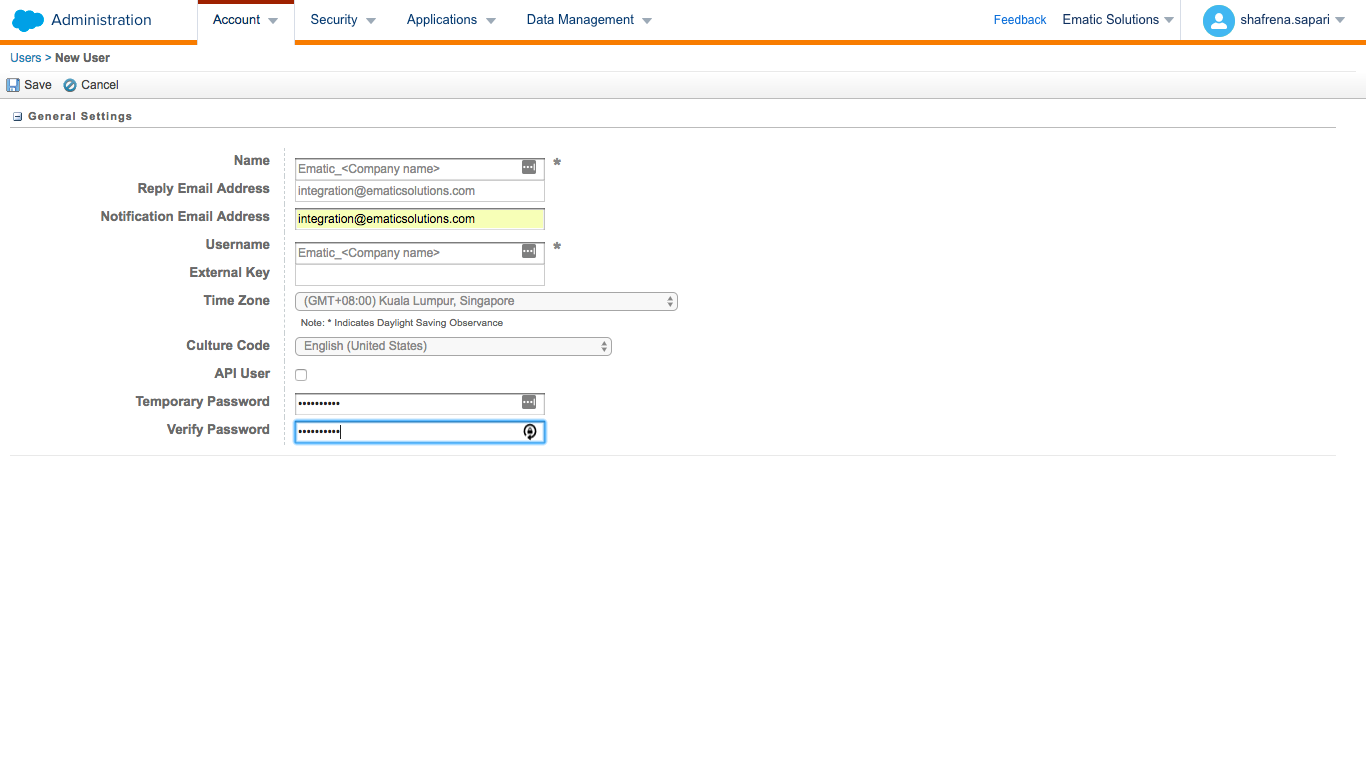
5. Next, to create an API, click on the Installed Packages. Click New.
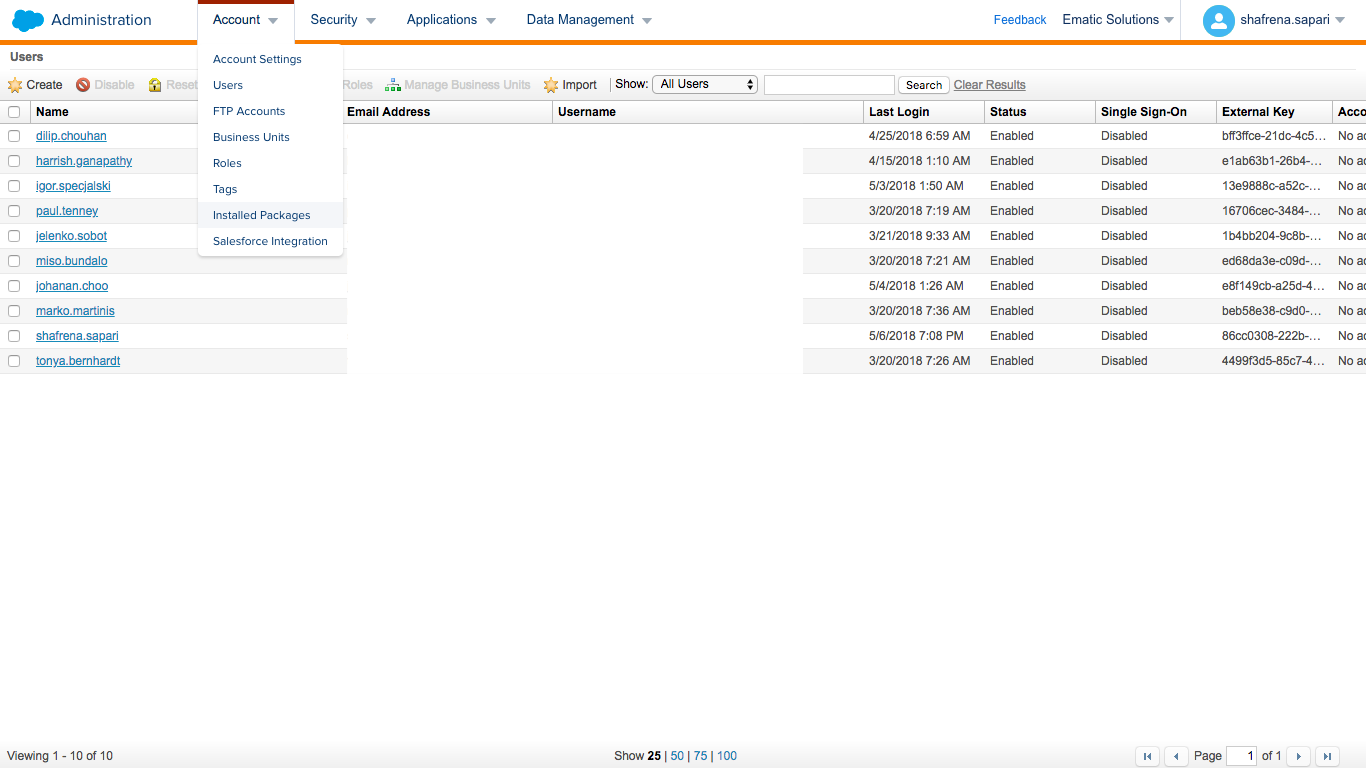

6. Name the package, Ematic API and click Save.
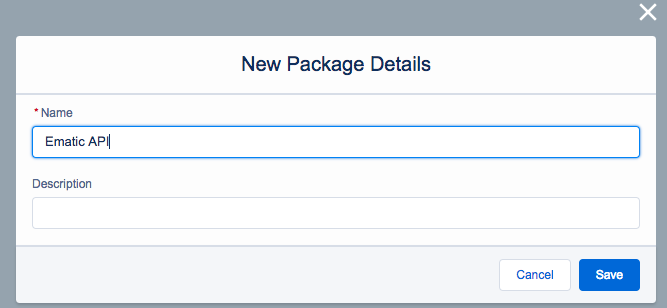
7. Click the Add Component and select API Integration. Click Next.
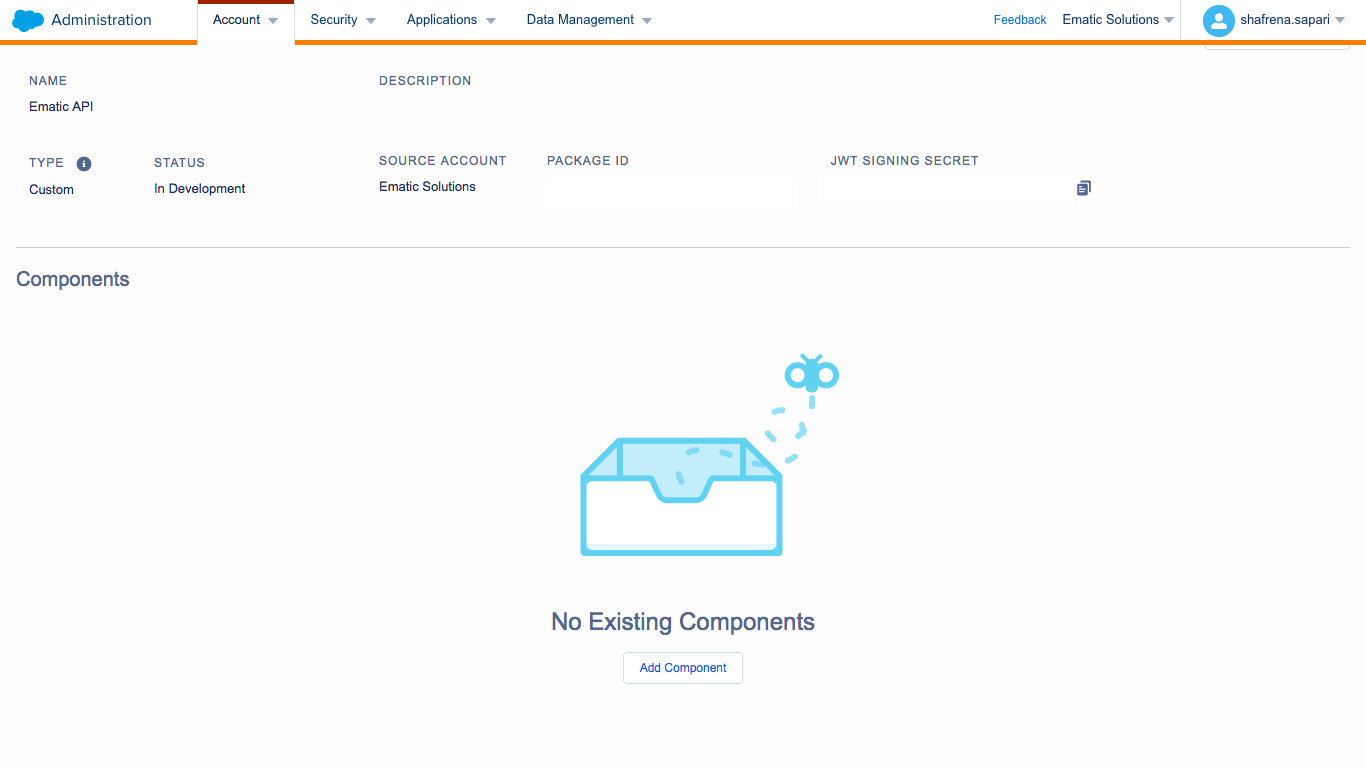
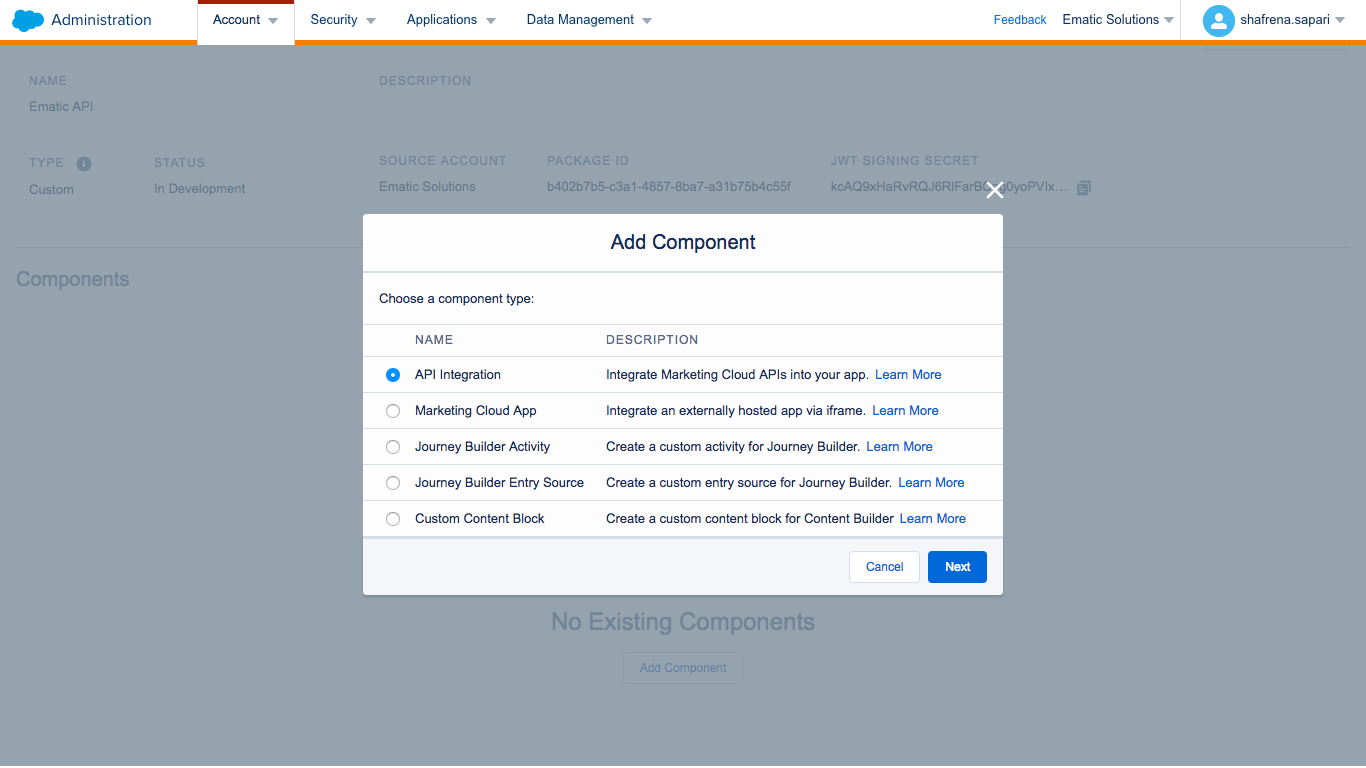
8. Grant relevant access to the API and click Save. With that, you are done with connecting your Salesforce Marketing Cloud to Ematic!
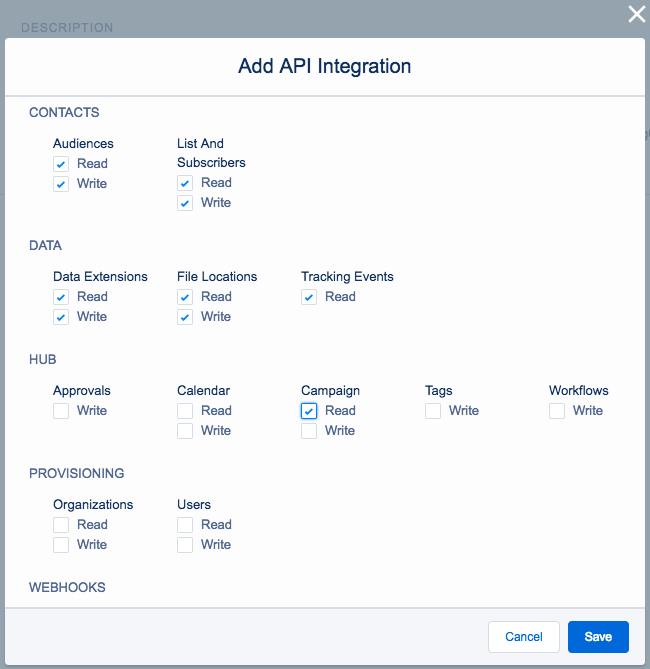
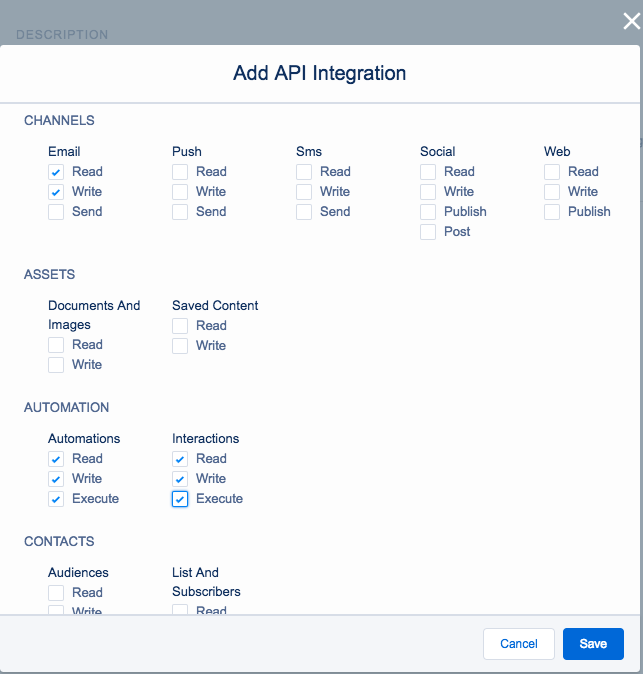
Alternatively, you may connect your Salesforce Marketing Cloud with Ematic via FTP. To do so, click on FTP Accounts in Accounts.
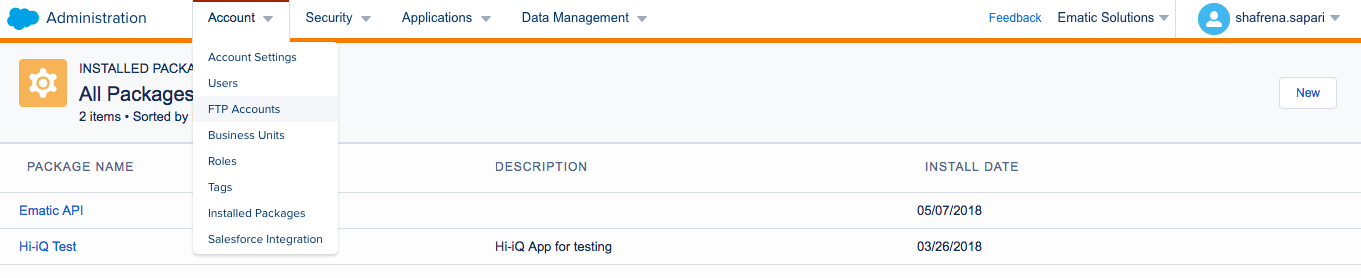
Provide your Customer Success Manager with:
- URL
- Port
- FTP Username and login password
However, if you have not set up the FTP Enhanced export location, you may learn how to here.